How to change Vodacom APN settings on iPhone 2 firmware
When I upgraded my iPhone firmware from version 1.1.4 to version 2.0 I realised that I had lost the use of EDGE on the Vodacom network.
Justin from WantItAll alerted me to the iPhone Configuration Utility which allows you to create custom profiles for your iPhone.
What I didn’t realise and what became clear when I played with the iPhone Configuration Utility is that Apple created the functionality for corporates to have customised profiles on an iPhone that have pre-configured settings for their network and by using this tool you could in theory change APN and other settings thereby bypassing the default ones set by the network.
That was the theory but I just couldn’t get the Configuration Utility to work properly and it also required some technical know-how which I couldn’t really be bothered to understand so I decided to search for something simpler.
In so doing I stumbled across an APN Changer website based in New Zealand called Unlockit.
Unlockit provides a simple tool for changing your APN and other settings by creating a custom profile for your file which you can install. It’s an identical method to Apple’s utility just much simpler and easier to use. Here’s the steps I took to get my iPhone back on the Vodacom EDGE network.
Step 1:
Visit http://unlockit.co.nz in Safari on your iPhone.

Step 2:
Click on Set Custom APN.
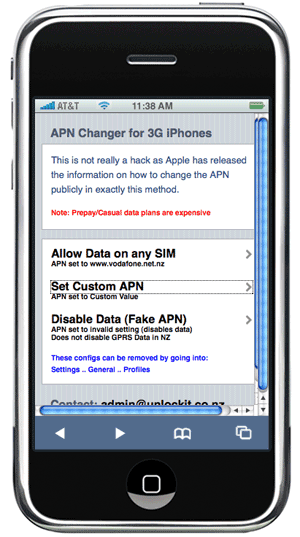
Step 3:
In the APN text box type internet and then click on Download Custom Config.
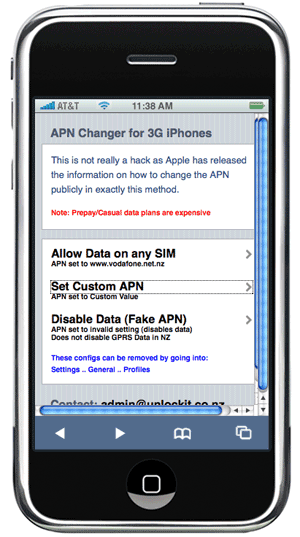
Step 4:
Safari will close and you’ll be asked whether or not you’d like to install the custom profile file. Just click Yes and once the file has installed you’ll be back on the EDGE network.
In order to run this hack you’ll need to be connected to a Wi-Fi network. I also suggest that you read Dion’s post on how to reactivate the Cellular Data settings in the Network settings tab. Dion’s solution is a more complicated but once done you’ll be able to change the settings as and when you need to.


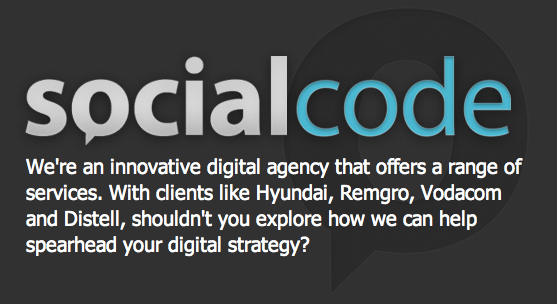
Comments ()